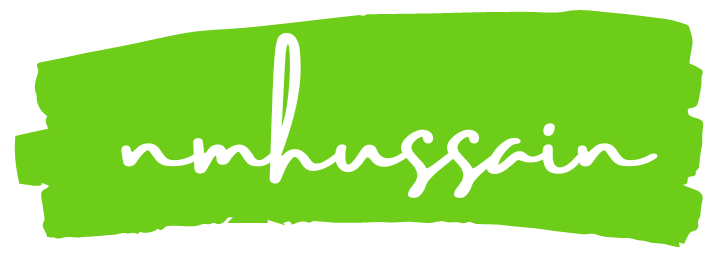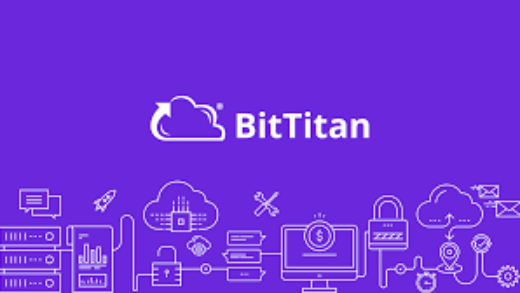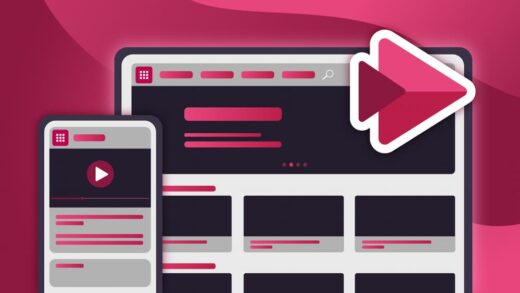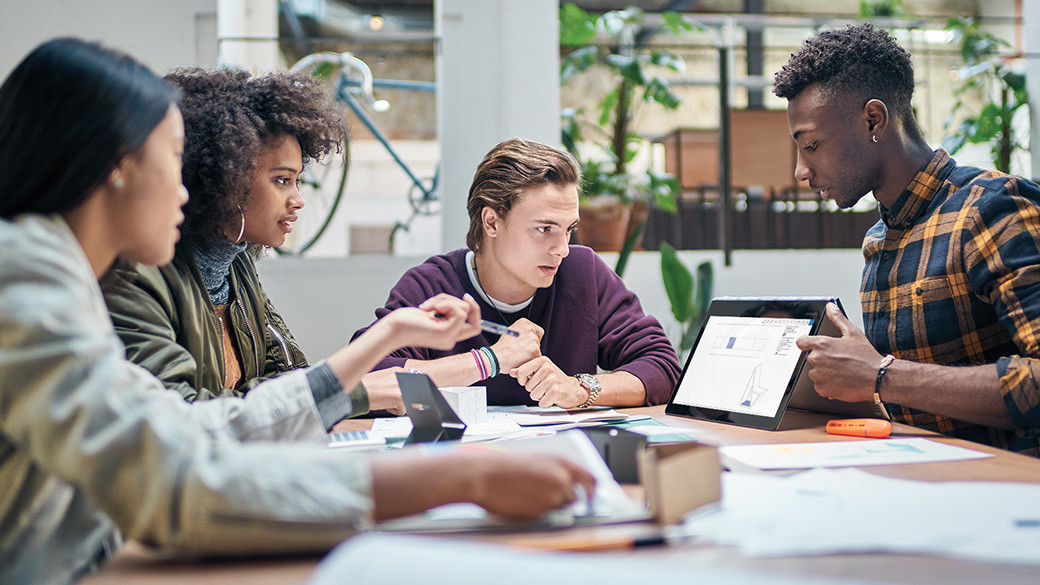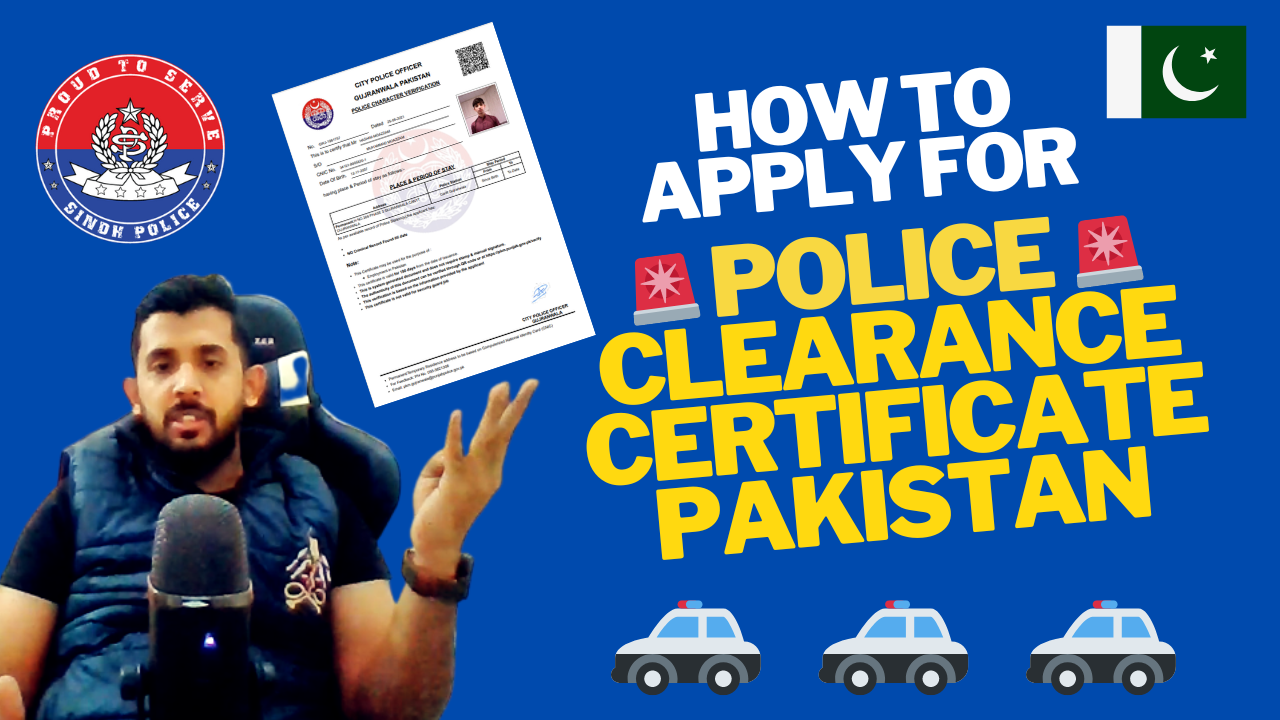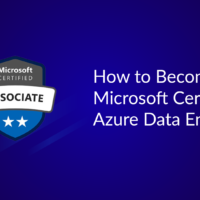Pre-provision OneDrive means creating the OneDrive location for users before they actually access it. This can be useful in scenarios such as adding new employees or migrating from another storage service. PowerShell can be used to automate the process of creating OneDrive accounts for multiple users at once.

Pre-provision OneDrive for users
- If you’re pre-provisioning OneDrive for many users, create a list of these users and save it as a file. For example, create a text file named Users.txt that contains:
[email protected]
[email protected]
[email protected]
- Download the latest SharePoint Online Management Shell
- Connect to SharePoint as a global admin or SharePoint admin in Microsoft 365.
- Run the PowerShell command Request-SPOPersonalSite, consuming the text file you previously created in Step 1.
$users = Get-Content -path "C:\Users.txt"
Request-SPOPersonalSite -UserEmails $users
Setting up OneDrive for all licensed users in your organization
The following code snippet will pre-provision OneDrive in batches of 199
$Credential = Get-Credential
Connect-MsolService -Credential $Credential
Connect-SPOService -Credential $Credential -Url https://contoso-admin.sharepoint.com
$list = @()
#Counters
$i = 0
#Get licensed users
$users = Get-MsolUser -All | Where-Object { $_.islicensed -eq $true }
#total licensed users
$count = $users.count
foreach ($u in $users) {
$i++
Write-Host "$i/$count"
$upn = $u.userprincipalname
$list += $upn
if ($i -eq 199) {
#We reached the limit
Request-SPOPersonalSite -UserEmails $list -NoWait
Start-Sleep -Milliseconds 655
$list = @()
$i = 0
}
}
if ($i -gt 0) {
Request-SPOPersonalSite -UserEmails $list -NoWait
}If you’re in need of an experienced and reliable IT consultant, don’t hesitate to contact me.